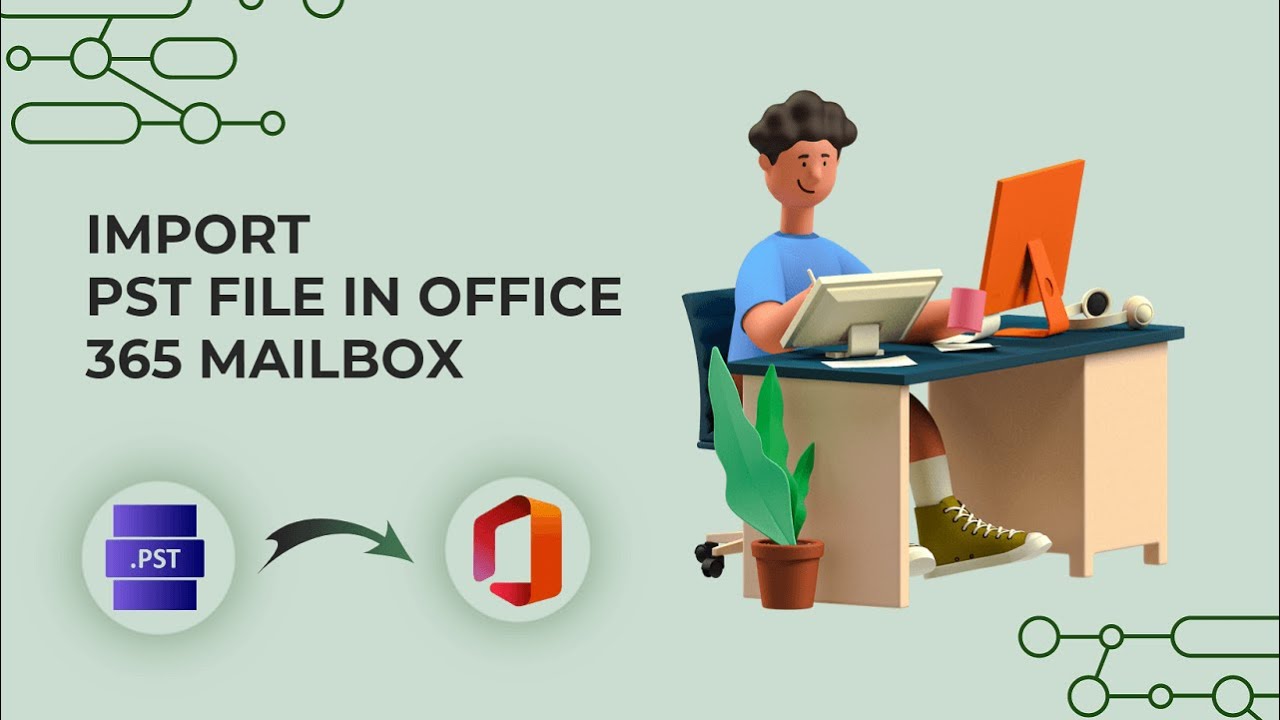CloudBik Solutions
|Subscribers
Latest videos
Learn how to add Office 365 email on iPhone with the built-in Mail app to stay connected with your work or personal Office 365 email. In this step-by-step guide, we'll show you exactly how to set up Office 365 email on your iPhone so you can access your inbox anywhere, anytime! With the latest updates in 2024, the setup process is quick and simple, ensuring you’re always in touch without missing a beat.
Whether you’re using iOS for the first time or simply need a refresher, this video walks you through every step. No technical background is required – just follow along, and you'll have your Office 365 email up and running in no time!
Stay tuned and make sure you never miss an important email again. Hit that subscribe button for more helpful tech tutorials, and let’s get started on bringing your Office 365 email to your fingertips!
Our website: https://www.cloudbik.com/
Facebook: https://www.facebook.com/cloudbik/
LinkedIn: https://www.linkedin.com/company/cloudbik
Twitter: https://twitter.com/cloud_bik
Instagram: https://www.instagram.com/cloudbik/
#office365 #iphonesetup #emailsetup #techguide2024 #office365email #stayconnected #microsoft365 #m365email
Watch this tutorial on how to import Outlook PST files in Microsoft Office 365 mailbox using the network upload method. This step-by-step tutorial will guide you on importing Outlook PST files in Microsoft Office 365 mailbox.
Steps to import PST file in Office 365:
• Open Office.com and sign in using your credentials.
• Now you can see your Microsoft 365 page. Click on Admin in the left sidebar to open the Admin Center.
• Open the Exchange Admin Center, click on the roles, then admin roles.
• Scroll down and click on the organization management to assign the Import role.
• Now click on the permissions tab, Scroll down and click on the mailbox Import Export and click save.
• Now you must assign the user for the Import Export Permission. For that, click on the assigned tab and then click on add button to add the user.
• Now open Microsoft 365 admin center, click on show all, scroll down, then click on the compliance tab.
• Click on the Data lifecycle management and select Microsoft 365 from the drop-down options.
• In the data lifecycle management window, click on the import tab.
• To add the import job, click on the new import job.
• Type the name of the import job and click next.
• In the select import job type, you need to select the upload your data option and then click next.
• Click on the show network upload SAS URL in the import data window.
• Now click on copy to clipboard to copy the SAS URL, as we need this URL to upload our PST file.
• Now open the Import Job tab, and click on the download AzureAZCopy File.
• Now extract and open the extracted file, copy its path, and save it.
• The main command that we need to execute is:
azcopy.exe copy "Source location of PST files" "SAS URL
• Now open the command prompt.
• Copy the AzureAzcopy file path, paste it into the command prompt, and press enter.
• Now, you will need the source location of the pst file. Right-click on your pst file, click on the properties option, copy the location of the pst file and save it.
• Now in the main command, replace the SAS Url and Source location of the PST file.
• Now copy the complete command and paste in the Command Prompt, and press enter to upload the pst file.
• It will start uploading the PST file and take some time depending on the size.
• Once completed, it will show the detailed status of the upload.
• Now open the import window, click on I have done uploading my files and I have access to the mapping file and click next to proceed further.
• Now in the next step you will need a mapping file.
• Download the sample mapping file and edit it.
https://go.microsoft.com/fwlink/p/?LinkId=544717
• Now open the import tab and select your mapping file and click on validate button to validate the file. Once validated, click on the next button to move further.
• Now review your details in the review window and click submit.
• Now you will see a window upload to the cloud succeeded. Click on the done button.
• An import job has been created, and you can see the progress in the progress tab.
• Wait for some time and click on the refresh button to check if completed or not.
• Now click on the file and then click import to Office 365.
• Now it will ask you if you want to filter any data.
• If you want to filter the data, then click yes I want to filter it before importing. Otherwise click on No, I want to import everything and click next.
• Now click on the refresh button to show the status as import in progress. And you can see the progress in the progress tab.
• Wait for some time and click the refresh button to check the progress. This process will take time, depending on the data size.
• Once completed, it will show the status as completed.
You have successfully imported PST files into Office 365 mailbox through these steps.
For informative content, visit our website and follow us on other social media platforms.
Our website: https://www.cloudbik.com/
Facebook: https://www.facebook.com/cloudbik/
LinkedIn: https://in.linkedin.com/company/cloudbik
Twitter: https://twitter.com/cloud_bik
Instagram: https://www.instagram.com/cloudbik/
#microsoft #microsoftoffice #microsoftoffice365 #office365 #uploadpst #pstintooffice365 #networkuploadmethod #outlook #outlookpst #pst #pstfile #o365 #import #importpst
Microsoft 365 Cross Tenant Mailbox Migration | Tenant to Tenant Migration in Office 365 Step by Step
Watch this tutorial to learn Office 365 Tenant to Tenant Migration step-by-step process in Microsoft Office 365 Exchange Online. This latest guide will teach you how to perform Microsoft 365 Cross-Tenant Migration with ease. Easily migrate Exchange online Mailboxes (Emails, Contacts, Tasks, Notes and Calendar items etc.) between Office 365 Tenants for absolutely free using Microsoft's native migration tool.
Also, check out this blog on how to do tenant to tenant migration for complete steps and the commands you need to copy.
https://www.cloudbik.com/resou....rces/blog/tenant-to-
Note: This method now requires you to assign cross-tenant user data migration license. Earlier it was not necessary but now Microsoft made it compulsory one for performing tenant to tenant migration.
Queries Covered:
How to Perform Office 365 Tenant to Tenant Migration in Office 365?
Performing Office 365 Cross-Tenant Migration
How to Move Mailboxes Between Two Office 365 Tenants?
Microsoft 365 Tenant to Tenant Migration Manual Process
Move Mailboxes from One Tenant to Another in Office 365
Method to perform Cross-Tenant Mailbox Migration in Microsoft 365
What is tenant to tenant migration?
For informative content, visit our website and follow us on other social media platforms.
Our website: https://www.cloudbik.com/
Facebook: https://www.facebook.com/cloudbik/
LinkedIn: https://in.linkedin.com/company/cloudbik
Twitter: https://twitter.com/cloud_bik
Instagram: https://www.instagram.com/cloudbik/
#tenanttotenantmigration #office365crosstenantmigration #office365tenantmigration #crosstenantmigration #tenantmigration #office365mailboxmigration #microsoft #microsoftoffice365 #microsoftoffice365 #office365 #microsoft365tenantmigration #office365tooffice365 #office365tenanttotenantmigration
Migrate G Suite to Office 365 Exchange Online using this video tutorial. This tutorial will teach you how to migrate Google Workspace to Microsoft 365. Check out our complete Google Workspace to Microsoft 365 Exchange Online Migration blog.
https://www.cloudbik.com/resou....rces/blog/google-wor
You can use this video on migrate from Google Workspace to Office 365 as reference for performing Google Workspace to Office 365 Migration. If you have any questions, you can ask us in the comment section. We will be ready to help you. If you are having trouble in completing the migration from Google Workspace to Microsoft 365, feel free to reach out to us
For informative content, visit our website and follow us on other social media platforms.
Our website: https://www.cloudbik.com/
Facebook: https://www.facebook.com/cloudbik/
LinkedIn: https://in.linkedin.com/company/cloudbik
Twitter: https://twitter.com/cloud_bik
Instagram: https://www.instagram.com/cloudbik/
Covered in this Video:
migrate from Google Workspace to Office 365
migrate google workspace to office 365
gsuite to office 365 migration
migrate g suite to office 365
how to migrate g suite to office 365
migrate g suite gmail to office 365
how to migrate from g suite to office 365
gmail to office 365 migration step by step
g suite to microsoft 365 migration
g suite to microsoft 365 migration step by step
g suite to microsoft 365
google workspace to office 365
google to office 365 migration
g suite to microsoft 365
g suite to microsoft 365 migration step by step
g suite to microsoft 365 migration
google workspace to office 365
g suite to office 365
google workspace migration
google workspace to office 365 migration
how to migrate from google workspace to office 365
#microsoftoffice365 #office365 #microsoft #googleworkspacemigration #microsoft365migration #googleworkspacetomicrosoft365 #office365migration #gmailtomicrosoft365 #gsuite #gsuitetooffice365